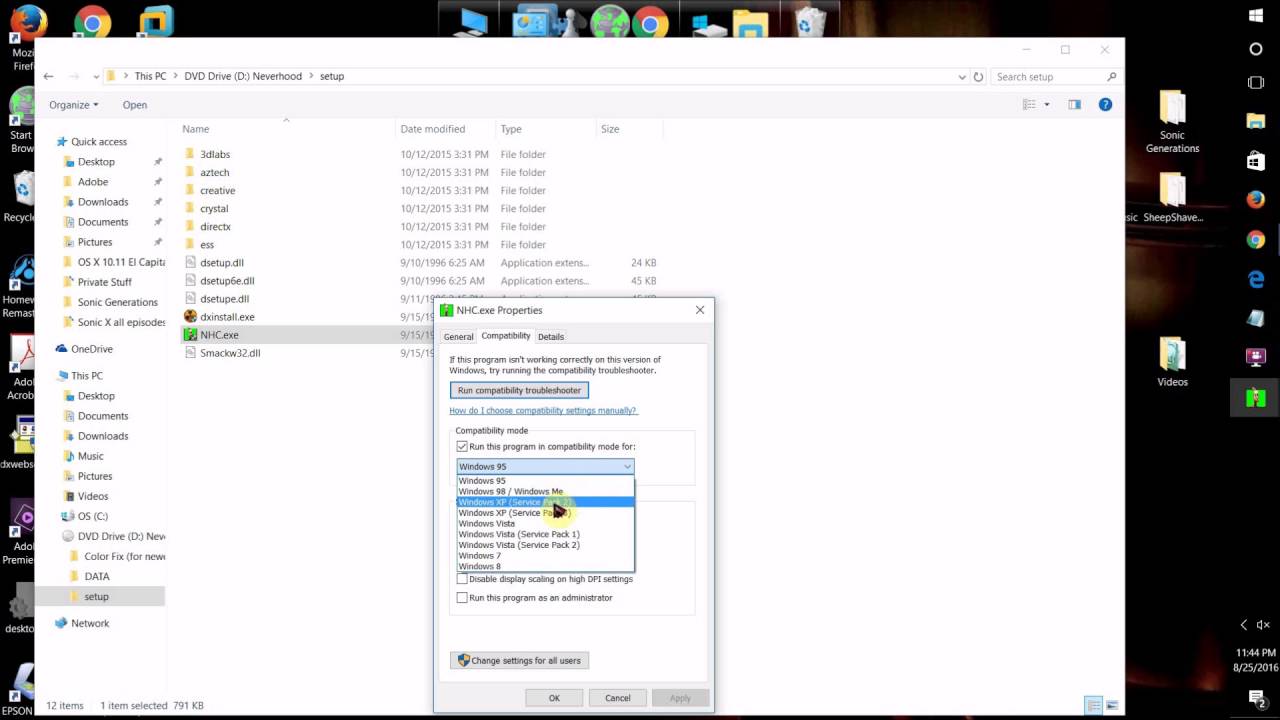So, you have a game that you love but it runs on 32-bit and you now use a 64-bit Windows computer. This can be a major blow when it comes to your favorites, but it really does not have to be. There are actually a lot of ways that you can still play your favorites with a little insight and some extra work on your part.
If you are questioning how to run 32-bit games on 64-bit Windows, look no further because this will be your ultimate guide. The first thing you should note is that many older Windows apps should work on Windows 10 with little hassle. If you got these games to work on Windows 7, then you should have no trouble at all running them on a 64-bit. However, you are finding some games just won’t work, we will fully discuss what you can do to dive back into your favorites.
We will fully discuss each of the ways that you can run 32-bit games and applications on 64-bit Windows further, but these many ways are:
- Run as an Administrator
- Install an Unsigned or 32-bit Driver
- Use 32-bit Software for Older 16-bit Software
- Adjust Your Windows Compatibility Settings
- Run Games that Require SafeDisc and SecuROM DRM
- Use Virtual Machines for Older Software
- Using Apps that Require Java, Silverlight, ActiveX, or Internet Explorer
- Use Emulators to Run Windows 3.1 Applications
What is the Key Difference Between 32-bit and 64-bit?
Before jumping into how you can find loopholes to get your games to work, it is important to note the key differences between the two systems themselves. Windows fanatics will know that with the release of Windows 7, Microsoft made a larger effort to increase the popularity of 64-bit in the average home. The problem is, many homeowners do not know what this even means and may not even realize that they are running it.
Essentially, these numbers refer to the width of the CPU register in your personal computer. The register is the small amount of storage where the CPU keeps the data it needs to access in order for your computer to run to its optimal performance. In its simplest form, a 64-bit register holds more data than a 32-bit register, while this holds more than the smaller bit registers of the past.
Clearly, a larger register can be beneficial as it has more ample space and can handle more, using system memory more efficiently. A device that has a 32-bit register will be limited to accessing 4GB of RAM. In the past, this seemed like a lot for an at-home device, but in recent years it is very limited for a modern computer.
The Rocky Rise of 64-bit devices
Though it may seem relatively new, the first 64-bit device was actually released in 1985 and was the Cray UNICOS. For about 15 years after this release, these devices were known as supercomputers and considered large servers, not something you would often see in a home setting. However, many used 64-bit systems in popular gaming consoles like Nintendo 64 and Playstation 2, though they may not have realized it.
This style of the system took a while to take off in home computers simply because there was not an overwhelming amount of support form the devices from manufacturers. The first major device released was the Microsoft Windows XP 64-bit edition, but this was not widely adopted. Soon, OS X Panther and Linux began supporting 64-bit CPUs but macOS X did not support it for several more years and the road to at-home use remained rocky.
The Turning Point for 64-bit
The major thing that turned the PC world onto the use of 64-bit was the release of Windows 7. At this time, Microsoft was pushing this style of computing to manufacturers, offering better tools for implementing these drivers. Also, the overall way that PC manufacturers marketed their devices changed, bringing in the general public.
As mentioned, many simply did not understand what 64-bit compared to 32-bit meant, but they did understand the amount of memory their PC could hold. Manufacturers started marketing devices as having 8 GB of RAM compared to the previous 4 GB of RAM and quickly consumers jumped onto the 64-bit bandwagon. I mean who doesn’t want more memory, right?
Playing 32-bit Games on Your 64-bit Device?
The key problem that most consumers have run into with these newer PCs is that they simply cannot play their older games on their new device. Luckily, there are several ways that you can get around this for your favorite applications and games to run properly.
1 – Run as an Administrator
If you are hoping to run an older application, you may run into some issues at first. The problem is that when Windows XP was widely used, many users ran their PCs with an Administrator account at all times. This means that many applications were coded to assume they had administrative access and will fail without it.
When trying to run an app, if you have a problem with it failing, it may be necessary for you to run it as an administrator. To do this, you can right-click its .exe file or shortcut and select “Run as administrator.” You can also set the app to always run this way and should avoid having to do this in the future.
2 – Install an Unsigned Driver or 32-bit Driver
The problem that many run into is that 64-bit versions of Windows 10 use a driver signature enforcement, requiring all drivers to have a valid signature before they can be installed. The 32-bit versions do not require this singed driver. Though enforcing this use of a signed driver does help to improve security and stability, you can install unsigned drivers if you know they are safe.
When you are trying to install older software that needs an unsigned driver, you can use a special boot option to install them. If you only have 32-bit drivers available, you can use the 32-bit version of Windows 10 instead. You can switch to the 32-bit version by downloading this version of Windows 10 instead of the 64-bit version.
3 – Use 32-bit Windows for Older 16 -bit Software
If you are hoping to run an older application on your PC, you should note that 16-bit programs will not function on 64-bit versions of Windows. This version does not have the WOW16 compatibility layer that allows these apps to run. When you try to run a 16-bit program on your 64-bit Windows you will automatically receive a message saying you cannot run it on your PC.
4 – Adjust Your Windows Compatibility Settings
Windows does include compatibility settings that can make your old applications functional. To access these settings, you will:
- Go to the Start menu, right-click a shortcut, select “Open file location” from the context menu
- Once you have the file’s location, you should right-click the shortcut for or the .exe file for the app, then select “Properties” from the context menu
- You will go to the “Compatibility” tab of the app’s property window and then click the “Use the compatibility troubleshooter” button to access a wizard interface or adjust the options
- You will then select to “Run this program in compatibility mode for: option and select “Windows XP,” this is if the app will not run on Windows 10, but you did run it on Windows XP
There are several settings on the “Compatibility” tab that you can play around with. You can even do things like changing the colors on the app if you are interested. Technically, none of these settings will hurt your computer in any way and you can always reverse any changes you make.
5 – Run Games that Require SafeDisc and SecuROM DRM
Older games that use SafeDisc or SecuROM DRM will not work on Windows 10. In theory, this is a good thing because it does not allow junk to clog up your computer’s system. However, this means that some older games that are on CDs or DVDs will not install or run normally.
There are a few options when this happens, but not all of them are safe. One option is to use a “no CD” crack but these are not particularly safe for your PC depending on where you purchase from. You can purchase the game from a GOG or Stream distribution service or check the developer’s website to see if a patch is available.
Another option that is more advanced for those who are hoping to run older games is to install and dual-boot an older version of Windows without these restrictions. You can also run the game in a virtual machine that has an older version of Windows. This does tend to work well but may take some effort on your part.
6 – Use Virtual Machines for Older Software
This goes hand in hand with the previously mentioned option, which is that you can use a virtual machine program to run older applications or games. When Windows 7 was released, it had the Windows XP Mode that included a virtual machine program with a free Windows XP license. Windows 10 did away with this mode, but a virtual machine would allow you to access this.
A machine program called VirtualBox is an option should you want to do this, but you will also need a Windows XP license. You can install this copy of Windows in the VM and run software on the older version of Windows while still on your Windows 10 device. As mentioned, using a virtual machine is usually more involved and can still have some hardware issues.
7 – How to Use Apps that Require Java, Silverlight, ActiveX, or Internet Explorer
Windows 10 uses Microsoft Edge as its default browser; however, this browser does not support java, ActiveX, Silverlight, or other technologies. Chrome is another commonly used browser that has recently dropped support for NPAPI plug-ins. If you want to use an older application that requires these technologies, you may want to turn to Internet Explorer.
Internet Explorer still allows you to use ActiveX applications, while Mozilla Firefox supports Java and Silverlight. If you are using Microsoft Edge, you can simply open the settings menu and select “open with Internet Explorer,” opening the web page on this browser.
8 – Use Emulators to Run Windows 3.1 Applications
If you are hoping to run old DOS applications like DOS games, these will not run on Windows 10 PCs. Instead, you want to use an emulator window on your desktop like the DOSBox. You can use this to run these applications instead of relying on the Command Prompt we mentioned earlier.
You can also install Windows 3.1 in DOSBox since it was a DOS application, allowing you to run older 16-bit and 3.1 applications.
Which Way is the Best Way?
More often than not, there are newer versions of the games or applications that you are hoping to pay that are compatible for Windows 10 and 64-bit. The best way to get the most out what you are playing is to find this more modern replacement that will work properly without any hassle.
Of course, there are some games that you simply cannot replace, and newer versions are not an option. This is when you should turn to one of the compatibility tricks listed above. To learn more about any of these methods, you can click here!
Is it a Bad Idea to run 32-bit Apps on a 64-bit Windows?
There are some downfalls to trying to run your 32-bit programs on your 64-bit device, which can make doing so less than ideal. Most often, 32-bit apps are not taking full advantage of 64-bit architecture. Most often, if there is a 64-bit version of the app, it will have increased security and can access more memory directly.
On the other hand, there are not any major differences when it comes to running your apps in your real-world, daily life. Your PC will not have any performance penalties by running these older apps and when you follow the tips listed above, it can be relatively easy.
There are several benefits of using 64-bit modes for your operating system. Even if you are running primarily 32-bit applications or games, it is worth considering updating your operating system to this newer option.
Benefits of 64-bit Windows
If you have a newer computer, you may already be running 64-bit, which we will discuss further later on. However, there are ways that your system can run 64-bit Windows even if it is not already. Now that you know you can still use many of your favorite applications and games, you may be considering making this switch.
If you are considering making this leap, there are many benefits that come with switching to 64-bit. Just a few of the ways your PC can benefit from this jump are:
- Increased Efficiency – You will have increased efficiency when it comes to using your RAM. The way that Windows 64-bit allocates memory means you will see less of your system’s memory being wasted on secondary systems. You will feel like you have even more RAM because it is being far more efficiently used by your device.
- Double the RAM – We touched on this at the beginning of our post, but the true difference in RAM is huge when making the switch from 32-bit Windows to 64-bit Windows. The register system in newer devices are far more spacious, going from 4GB of RAM to 16 GB of RAM. In fact, this is even limited in Home editions and Professional and Ultimate editions can get 192GB of RAM when running 64-bit Windows.
- Advanced Security – Users who are utilizing 64-bit processors enjoy additional protection that is not available for 32-bit users. You will be given Kernel Patch Protection that protects against kernel exploits, hardware D.E.P, digitally signed device drivers which cut down on driver-related infections and more.
- More Virtual Memory per Process – When you use 32-bit Windows it is limited to assigning only 2GB of memory to an application. This poses a big issue when you use modern games because they are hungry for large chunks of memory, which simply is not available. As discussed, when you use 64-bit you are already given a ton more virtual memory that will support these games fully. You can use these memory-hungry applications as you want with no issue.
Choosing the Right Windows 10 for Your Device
Now that you know even more about the benefits of running 64-bit on your device, you may want to begin running this version or at least the 32-bit version on your at-home PC. If you have an older PC that is currently running Windows 7 or Windows 8, this upgrade may still be a possibility for you. To find the right version of Windows for your needs, there are a few things you need to consider. Those are;
Are You Currently Running Windows 7 or Windows 8?
If you haven’t switched to a newer device and are still running an older version of Windows, Microsoft does recommend that you upgrade to a corresponding architecture of Windows 10. Most often, it is recommended that if you are running a 32-bit version of Windows 7 or 8, you switch to the 32-bit version of Windows 10.
You will do the same if you are running a 64-bit version. However, there are some devices that will not allow you to use later versions of Windows 10, which can require you to update your device or continue running an older system. Updating your device soon, when it fits your personal budget may be a good idea as new technology is constantly being released and older games will stop being supported with time.
How Much RAM Does Your Device Have?
As previously stated, Windows 10 64-bit offers more GB of RAM, but this is only recommended if your device has 4GB or more of RAM. Essentially the memory space for 64-bit is larger but needs twice as much memory as the 32-bit version of Windows. Though it needs more space, the 64-bit version allows you to perform tasks and process information in larger amounts and more easily.
The performance of 64-bit tends to be all-around better but is not a possibility for some devices. However, it is important to note that 64-bit works best with 4GB of RAM installed, but you can still use it for devices with only 2 GB of RAM.
Does Your Device Support Additional Security?
One of the benefits of 64-bit Windows that was listed earlier is that you receive an added security through several programs that come with the system. However, some devices may not support this additional security, which can pose a problem if you are trying to make the switch.
A big part of this added security is that 64-bit versions of Windows require all device drivers to be signed, which means you can only use drivers that Microsoft recognizes. This is a good way to prevent malicious drivers from being used on your system. The problem is that security features like this may not be compatible with older devices.
If you are having issues with 64-bit and it is not compatible with your device, you may still be able to switch to 32-bit easily. This would mean that you will miss out on these added security features, but you would still have a slightly more updated system. However, to truly get the full benefits of 64-bit you may have to purchase a newer device.
Which Processor do You Use?
If you have a device that is using an Intel Atom processor, there is a chance that is will not support 64-bit Windows, in fact, the vast majority do not. This poses an issue when you have a netbook as well, as updating to 64-bit Windows is simply not recommended. These devices were created more so for lowered work levels and 32-bit should be sufficient for doing this work. If you would still like to make the switch, you can upgrade your RAM or storage if possible.
Another issue is if you have a processor such as the Core 2 Duo, you may be running a 64-bit compatible version of Windows like the Vista or Windows 7. However, this is not always a possibility with Windows 10 and is often not recommended. These newer operating systems have larger requirements and performance levels which can be challenging for your processor.
Which Applications to You Use?
64-bit Windows is a must if you like to use newer applications or play newer games. The latest graphics in newer games require more memory to be used and do not run as smoothly using older versions of Windows. Also, most major companies have had 64-bit versions of their applications available for years now and these are often better than previous versions.
The key problem is that 64-bit Windows does not support 16-bit applications or games, which we discussed earlier. However, most of these games have newer versions that can be purchased and buying these newer versions is a great choice if you want to make the switch to 64-bit. Of course, you can always entrust in a virtual machine to run the compatible version of Windows for any older applications, while still running 64-bit Windows 10 on your device.
Of course, we have already discussed multiple ways that you can still utilize your favorite games and applications that are 32-bit on your 64-bit Windows. In fact, you should have no issues using 32-bit games once you make the switch to 64-bit.
Additional Tips and Tricks
At this point, you should fully know the benefits of 64-bit Windows 10 and why you should switch if you are using an older version of Windows. Overall, your capabilities are far better and there is a much larger amount of RAM available. This is a great option if you are playing newer games or you want to run newer applications.
As mentioned, the issue many run into when they update their device or software is that they can no longer use some of their favorite games or applications that are meant for 32-bit Windows. You can browse our list of options to get around this problem at the beginning of the post, but I will also include a few good YouTube videos you can watch to see firsthand how others get around the issue.
Some amazing videos that give you a step by step view on how to run your favorite older games on 64-bit Windows are:
Of course, if you are still dealing with issues, it may be time to look for a newer version of your game that is designed specifically for 64-bit. Many companies are bringing out new versions due to the increase in popularity of 64-bit in most home PCs. If there is an option to update your games now, it would be a good time to make the switch as 16-bit is already not compatible and you truly do not know how long 32-bit will be supported with new technology is being released regularly.